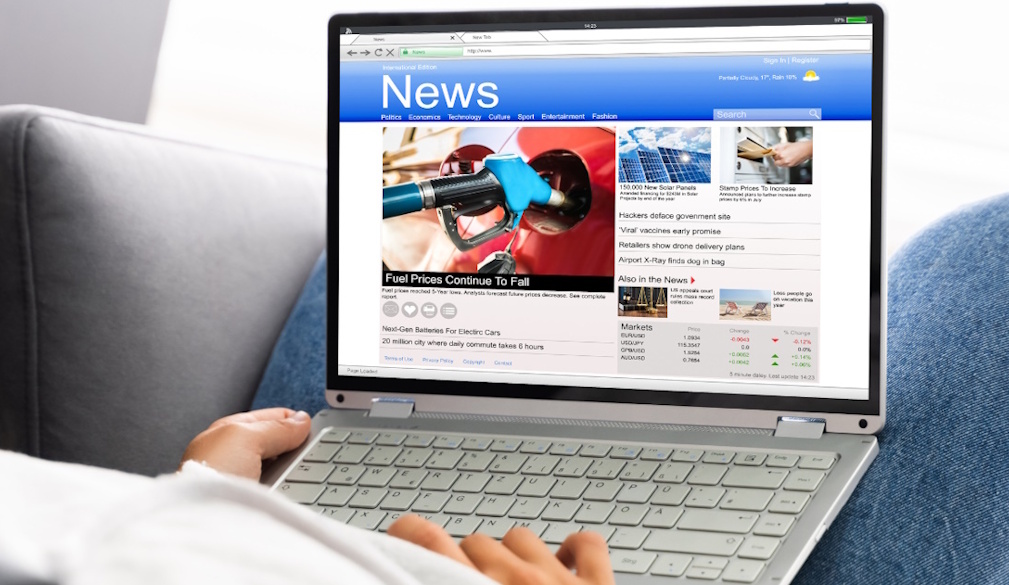How to Hide Your Identity While Viewing LinkedIn Profiles in Private Mode

For many professionals navigating the world of LinkedIn, the ability to explore profiles discreetly has become an essential tool in their networking arsenal. Whether conducting competitive analysis, evaluating potential candidates, or simply satisfying curiosity about a colleague's career trajectory, understanding how to view LinkedIn profiles anonymously can transform the way you use this powerful platform without leaving digital footprints behind.
Understanding LinkedIn's Private Browsing Settings
LinkedIn has developed a sophisticated system that governs how members interact with one another's profiles. By default, the platform notifies users whenever someone takes a peek at their professional page, displaying details such as names, headlines, and sometimes even photographs. This transparency can be valuable for fostering connections, yet it may also create hesitation when conducting sensitive research or exploring opportunities that require discretion. The social network recognises these varied needs and offers multiple tiers of privacy to accommodate different browsing intentions — including the option to view LinkedIn profiles anonymously.
The platform's design philosophy centres on balancing openness with control, acknowledging that not every profile visit warrants immediate visibility. For those seeking to maintain confidentiality whilst conducting research, LinkedIn provides three distinct modes that determine how much information other members can see about who has viewed their profile. Each mode serves a particular purpose, allowing users to tailor their presence according to their current professional objectives and comfort levels.
What Anonymous Profile Viewing Means on LinkedIn
When you enable anonymous profile viewing, the experience fundamentally changes for both you and the profiles you visit. In its most restrictive form, private mode ensures that anyone whose profile you browse will only see a generic notification stating that an anonymous LinkedIn member has viewed their page. No personal information, photographs, job titles, or other identifying details are shared. This level of anonymity proves particularly valuable when researching competitors, reviewing job candidate profiles discreetly, or looking at potential sales leads without alerting them to your interest.
For professionals exploring industry peers, influencers, or even browsing safely when considering career opportunities elsewhere, this feature provides a shield against premature revelations. The term anonymous in this context truly means invisible, as the viewer becomes completely unidentifiable within the platform's notification system. However, this anonymity comes with trade-offs that users must consider carefully before committing to this mode of operation.
The Different Privacy Modes Available for Browsing
LinkedIn offers three primary privacy modes, each revealing progressively more or less information depending on your selection. The most open option is public mode, where your full name and headline are displayed to anyone whose profile you visit. This approach maximises transparency and can encourage spontaneous networking opportunities, as people often reach out to those who have shown interest in their professional background. Free users operating in this mode can see the names of up to the last five viewers from the previous ninety days, providing a useful glimpse into who is taking notice of their profile.
Semi-private mode occupies the middle ground, showing limited characteristics such as job title, company affiliation, educational background, or industry without revealing your actual name. For example, someone might see that a consultant at State Farm viewed their profile, but they would not know the specific individual behind that description. This option allows for some degree of reconnaissance whilst still maintaining a veil over your exact identity, striking a balance between complete anonymity and full transparency.
Private mode represents the most restrictive setting, where no personal information whatsoever is revealed to the profile owner. They simply see that an anonymous LinkedIn member has taken an interest, with no further details provided. It is worth noting that Premium account holders retain access to profile insights even when browsing in private or semi-private mode, though they cannot see information from users who have themselves activated private mode. This creates a layered system where visibility depends on both the viewer's settings and their subscription level, adding complexity to the privacy landscape.
Step-by-Step Guide to Activating Private Mode
Configuring your LinkedIn account to browse anonymously involves navigating through the platform's settings menu, a process that remains straightforward regardless of whether you access LinkedIn via desktop or mobile device. The key is understanding where these controls reside within the interface and making deliberate choices about how you wish to appear when exploring the profiles of others. By following a few simple steps, you can quickly adjust your visibility settings to suit your current needs.
Accessing Your Privacy Settings Through Desktop
On a desktop computer, begin by clicking on the Me icon, typically located in the upper right corner of the LinkedIn homepage. This icon serves as the gateway to various account management functions. From the dropdown menu that appears, select Settings and Privacy, which opens a dedicated area where you can fine-tune numerous aspects of your LinkedIn experience. Once inside this section, navigate to the Visibility tab, which houses all controls related to how you appear to other members on the network.
Within the Visibility section, locate the option labelled Profile viewing options. Clicking on this will present you with three choices: Your name and headline, Private profile characteristics, and Private mode. Selecting Private mode will ensure that your identity remains completely hidden when you visit other profiles, showing only the generic anonymous LinkedIn member designation to anyone whose page you view. This setting takes effect immediately, allowing you to begin browsing discreetly without delay.
It is important to remember that adjusting these settings impacts the information you can access as well. Free users who switch to private or semi-private mode forfeit the ability to see detailed information about who has viewed their own profile, as LinkedIn restricts this visibility to encourage open networking. They will only see headlines of profile viewers rather than full names and details. Premium members, however, can continue to see who viewed their profile over the last ninety days, even when browsing in private mode, though they still cannot identify users who themselves have activated private browsing.
Configuring Anonymous Viewing on Mobile Devices
The process for mobile devices mirrors the desktop experience with slight variations in interface design. Open the LinkedIn mobile application and tap on your profile picture, which typically appears in the top left corner of the screen. This action opens a menu with various account options. From this menu, select Settings, then proceed to Privacy, which organises all visibility and data controls in one convenient location.
Scroll through the Privacy section until you find Profile viewing options. Tapping this will display the same three modes available on desktop: public mode showing your name and headline, semi-private mode revealing selected characteristics, and private mode ensuring complete anonymity. Choose Private mode to activate anonymous browsing. The change is instantaneous, and you can verify your new settings by returning to the Privacy overview screen, where the current mode should now reflect your selection.
Mobile users benefit from the flexibility of adjusting these settings on the go, which proves advantageous when circumstances require immediate discretion. Whether attending a networking event, researching potential employers during a commute, or simply wanting to browse profiles without alerting connections, the mobile interface provides quick access to privacy controls. Remember that the same trade-offs apply regardless of device: enabling private mode reduces your own visibility insights and may limit spontaneous networking opportunities, but it grants the freedom to explore profiles without leaving traces.
Users can choose to accept or reject non-essential cookies, which also play a role in how LinkedIn tracks and displays activity across the platform. Managing these preferences alongside your profile viewing options creates a comprehensive privacy strategy tailored to your professional objectives. Platforms like Waalaxy, which boasts over one hundred and fifty thousand users and a rating of four point eight out of five stars based on more than two thousand reviews, integrate with LinkedIn to enhance prospecting capabilities whilst respecting privacy settings. Resources such as exclusive studies on LinkedIn prospecting, downloaded over nine hundred and fifty times with a rating of four point nine, further illustrate the importance of strategic profile management in modern networking.
Ultimately, the decision to hide your identity when viewing LinkedIn profiles comes down to weighing the benefits of discretion against the potential loss of connection opportunities. Private mode serves specific scenarios well, particularly when conducting competitor research anonymously, reviewing job candidate profiles discreetly, or exploring career opportunities without alerting current employers. However, it also means sacrificing the chance for organic connections that might arise from visible profile visits. By understanding the mechanics of LinkedIn's privacy settings and applying them thoughtfully, you can navigate the platform with confidence and control, ensuring that your professional research aligns with your broader career strategy and networking goals.