Tips to remove BeAware from Mac
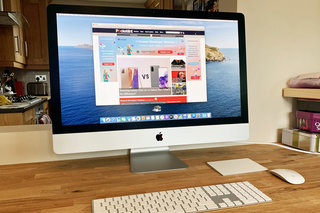
There are many different types of browser hijackers that your Mac can get infected with - BeAware is one of the more common ones. While BeAware is not quite as severe as some of the other viruses out there, it is still an incredibly frustrating malware to have to deal with. If not taken care of, it can also proceed to infect your device with more malicious software. If you think your laptop may have it, here are some helpful tips on how to remove BeAware from Mac.
Remove all malicious apps
A lot of the time, malware sneaks into your device and disguises itself as one of the installed applications. You may go a long time before noticing that you have malicious apps on your Mac, which you certainly did not install yourself. Therefore, the very first thing to do when spotting the BeAware malware on your laptop is to check your apps. Here’s how you can do this:
-
Click on your Mac’s Go Menu → Utilities → Activity Monitor in the Finder. You will see all activity that is currently running on your device - find any malware-related processes and click “Force Quit” to stop them.
-
Now, go to your Application folder and look through all of your apps. You should be able to find the BeAware app there - remove it immediately. It is also a good idea to delete any applications of software that you have recently downloaded, right before you spotted the adware.
-
Lastly, in your Finder, click on Go → Go to Folder. Type in each of these commands, one at the time, and delete any files you can find associated with the BeAware hijacker. These can be named slightly differently, such as “BeeAware” or “Bahlpr” - if it looks suspicious and you don’t recognise it, it’s most likely to do with the malware.
~/Library/LaunchAgents
~/Library/Application Support
/Library/LaunchAgents
/Library/LaunchDaemons
/Library/Application Support
-
Finish off by emptying your trash can.
Remove BeAware from browsers
Another common place in which adware hides is your browsers. Typically, it is either an extension that has been installed into your browser without your agreement or it could simply be in some changes that have been made within your default browser settings and preferences. To clear them out, follow the below steps:
-
If you are using Chrome, launch it, click the menu at the top right corner and select Settings. On the left menu, go to Extensions - here you will see all of the extensions installed on your Chrome. Look through all of them and delete anything that looks suspicious or that you don’t need.
-
Now go back to your Settings and click Reset and Clean Up on the left menu. This will open up a window asking if you want to restore all of your default browser settings - this will change your preferred home page, get rid of all redirects, disable all extensions, etc. Once you have done that, you will be able to go back and change them again.
-
Lastly, go to the top right corner for Chrome menu again → hover over History → click History → select Clear Browsing Data. Here you will be able to clear out all of your cache, cookies, history and other files that the adware may still remain in.
-
Now, repeat the same process with all of your browsers, including Safari and Firefox. The process may be slightly different in each browser, however, the idea is pretty much the same.




